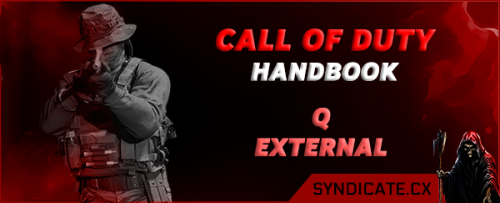About This File
Q Instructions
-
Download and then Right-click and Run as Administrator
If you don't, you will get error: "driver failed A"
2. Open the Tool
- Insert your key
- Press INSERT to open/close the menu
Note: You may see remote desktop or another processor open on your desktop, do not close that as its there to confuse the anti-cheat.
Note: If ESP is not showing, delete any old configs. Check:
Also, be sure to enable “Name” and “Distance ESP”.
C:\ menu and any other folders, usually C:\STZ Folder—delete them completely.Also, be sure to enable “Name” and “Distance ESP”.
3. Update Visual C++ Runtime
- Uninstall all Microsoft Visual C++ versions first
-
Then install the latest runtime from:
[Microsoft Official Download]
4. Still Don’t See Menu?

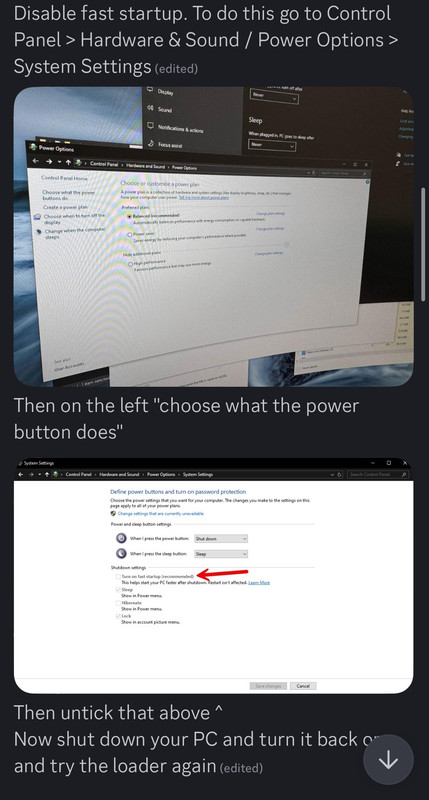
Saving and Loading Configs How to Save Your Configuration
- Customize your settings within the tool
- Click Save Config
- Press Alt + Tab to go to desktop
- Right-click desktop > New > Text Document
- Open the document, press Ctrl + V to paste your config
- Save for future use
- Open your saved text document
- Press Ctrl + A (select all), then Ctrl + C (copy)
- Return to the tool and click Load Config
- Your settings will be applied
What's New in Version 1.0.0 See changelog
Released
No changelog available for this version.