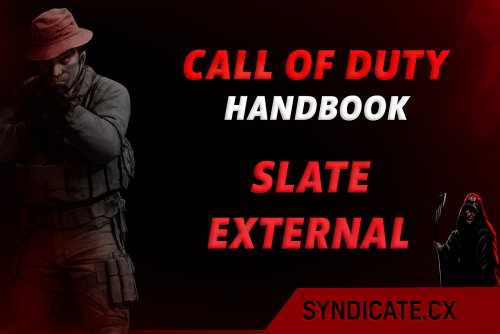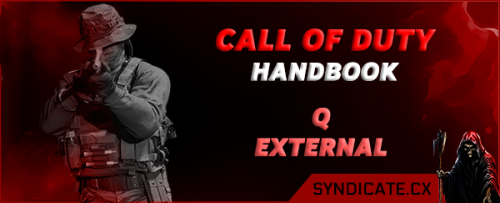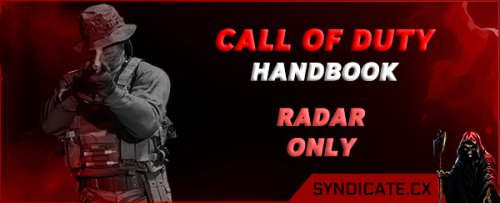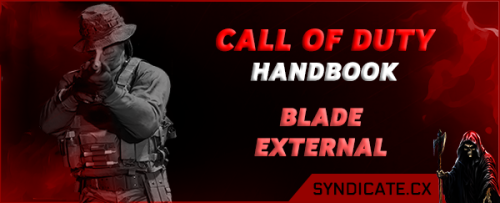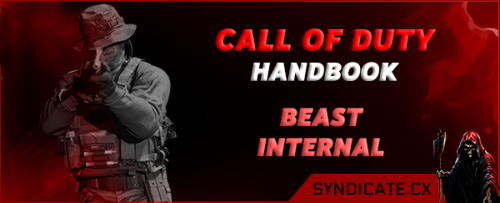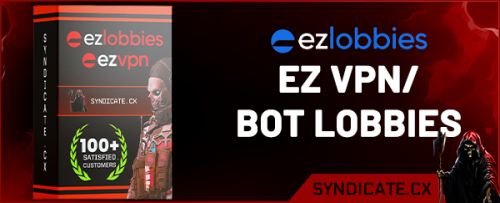Files
13 files
-
Slate Bo7 Unlock All
By mike97
Create a folder on desktop
drag the loader into that folder
run loader as admin and follow the instructions
0 downloads
Submitted
-
Slate External BO7 Loader
By mike97
Create a folder on desktop
drag the loader into that folder
run loader as admin and follow the instructions
21 downloads
Updated
-
Venom
By Sypher
Instructions:
Venom BO6 WZ Cheat: UNDETECTED
BO6 Venom & Blocker Spoofer Tool
- Load the exe
- Enter key
- INSERT is your menu key to open and close it.
If you get any crashes, the usual fix is to disable DLSS/FSR and frame generation
More support:
If you get an error, then use a vpn (use USA location works best) to download then you can switch it off
If you get an error running any other tools then:
Make sure your running as admin and turn off real time protection then download and run this (and disable windows defender):
https://www.sordum.org/9480/defender-control-v2-1/
463 downloads
Updated
-
Q External BO6/WZ Loader
By Morrtal
Q Instructions Download and then Right-click and Run as Administrator
If you don't, you will get error: "driver failed A" 2. Open the Tool Insert your key Press INSERT to open/close the menu Note: You may see remote desktop or another processor open on your desktop, do not close that as its there to confuse the anti-cheat.
Note: If ESP is not showing, delete any old configs. Check: C:\ menu and any other folders, usually C:\STZ Folder—delete them completely.
Also, be sure to enable “Name” and “Distance ESP”. 3. Update Visual C++ Runtime Uninstall all Microsoft Visual C++ versions first Then install the latest runtime from:
[Microsoft Official Download] 4. Still Don’t See Menu? Saving and Loading Configs How to Save Your Configuration Customize your settings within the tool Click Save Config Press Alt + Tab to go to desktop Right-click desktop > New > Text Document Open the document, press Ctrl + V to paste your config Save for future use How to Load Your Configuration Open your saved text document Press Ctrl + A (select all), then Ctrl + C (copy) Return to the tool and click Load Config Your settings will be applied .syndicate-instructions-container { background: #14161b; color: #a7aab7; max-width: 600px; margin: 30px auto; border-radius: 16px; box-shadow: 0 4px 22px rgba(20,20,30,0.17); padding: 30px 28px 26px 28px; font-size: 1rem; border: 2px solid #353a45; } .syndicate-instructions-header { color: #fff; font-size: 1.3rem; font-weight: bold; letter-spacing: 2px; margin-bottom: 18px; text-transform: uppercase; } .syndicate-instructions-section { margin-bottom: 22px; } .syndicate-instructions-section strong { color: #fff; font-size: 1.07em; font-weight: 600; display: block; margin-bottom: 8px; } .syndicate-instructions-section ul, .syndicate-instructions-section ol { margin: 0 0 0 20px; padding-left: 0; } .syndicate-instructions-section li { margin-bottom: 8px; line-height: 1.7; } .syndicate-instructions-warning { color: #e67e22; font-size: 0.98em; font-style: italic; margin-left: 6px; } .syndicate-instructions-label { color: #66ff00; font-size: 1.13em; font-weight: bold; display: block; margin-bottom: 7px; } .syndicate-instructions-note { background: #191a20; color: #e67e22; border-left: 4px solid #66ff00; padding: 12px 18px; margin: 18px 0 24px 0; border-radius: 8px; font-size: 1.03em; font-weight: 500; } a { color: #41e0ff; text-decoration: underline; transition: color 0.2s; } a:hover { color: #66ff00; } kbd { background: #23262e; color: #fff; border-radius: 4px; padding: 2px 7px; font-size: 0.95em; border: 1px solid #353a45; margin: 0 2px; } @media (max-width: 680px) { .syndicate-instructions-container { padding: 12px 4vw 18px 4vw; font-size: 0.97rem; } .syndicate-instructions-header { font-size: 1.05rem; } }556 downloads
Updated
-
Updated
-
Updated
-
Updated
-
Updated
-
Updated
-
ProX BO6 | MW3 & WZ External Loader
By Morrtal
ProX Instructions
- Download the exe
- Put it in a folder
- Right click run as admin (IF YOU DO NOT YOU WILL GET ERROR "driver failed A"
Insert key
13 downloads
Updated
-
Blade BO6 | MW3 & WZ External Loader
By Morrtal
Blade Instructions
- Download the exe
- Put it in a folder
- Right click run as admin (IF YOU DO NOT YOU WILL GET ERROR "driver failed A"
Insert key
14 downloads
Updated
-
Beast BO6 & WZ Internal Loader
By Morrtal
About This File
NOTE:
The key is in 2 parts like this:
ChairKey:SpooferKey
Setup Guide
Introduction
This product is kernel-level internal software, which requires you to disable your PC’s security features to operate.
An Important Note
Using this software online against other human players exposes the PC and/or the account you choose to play on to risk. This may result in account suspensions, bans, HWID bans, etc. For this reason, we always recommend using an alternate account. Never use your main account when using any of our software. Our software is consistently updated to remain undetected and safe to use online. Always check the product status you wish to use before using it.
1. Preparing Windows
Run Windows Update and install all the latest updates, rebooting the PC and re-checking for updates each time until no further updates are available.Update your video card (GPU) drivers:
NVIDIA GPU drivers or AMD GPU drivers Download & install:
Microsoft Visual C++ Redistributables Microsoft .NET framework (v8.0) & .NET framework (v4.8.1) Microsoft DirectX End-User Runtimes
2. Removing Antivirus & Anti-cheat
Uninstall all third-party antivirus softwareUninstall all third-party anti-cheat softwareDo not uninstall Easy Anti-cheat (EAC) or BattlEye.
3. Disable the Vulnerable Driver Blocklist
Download the Turn OFF Windows Vulnerable Driver Blocklist registry file below
Extract (drag and drop the file out of the folder/archive) the file Run the file Reboot the PC Turn OFF Windows Vulnerable Driver Blocklist.zip archive
Some users have reported that the Vulnerable Driver Blocklist will be re-enabled after a PC reboot. Always check this before using this product.
4. Disable Security Settings
Toggle off real-time protection (Windows Security -> virus & threat protection)
Toggle OFF Real-time protection.
Toggle off Tamper Protection (Windows Security -> virus & threat protection)
Toggle OFF Tamper Protection.
Toggle off memory integrity (Windows Security -> device security -> core isolation)
Toggle OFF memory integrity.
Disable Windows Defender using Sordum Defender Control:
Which is also in the zip file.
Extract the file (drag and drop the folder out of the .zip archive)
Run dControl.exe as administrator
Windows Defender using dControl
Enter BIOS
Press Start -> type cmd -> type shutdown /r /fw press ENTER, this will reboot the PC and enter the BIOSif it does not, choose the UEFI Firmware Settings to enter BIOS
Choose the UEFI Firmware Settings option.
Enable Virtualization
Locate the virtualization enable/disable toggle in the CPU, Advanced, Tweaks, etc. menus. For Intel CPUs, look for Intel Virtualization, Intel VT-X, etc. For AMD CPUs, look for SVM mode, AMD-V, etc. and ENABLE Virtualization
Example of the ASUS BIOS.
Finishing up in BIOS
Save changes and exit BIOS (typically, press F10 to save changes & reboot)Reboot the PC
Preparing the Game
LAUNCH THE GAME
change video settings to borderless windowed mode
save any changes
close the game
Preparing the Loader
Move the 2 loader files (exe and spoofer) directly to your desktop or a folder
Right-click on the chair exe (NOT Spoofer) -> run as administrator
Input the first half of your license key from your order up until the : symbol -> press ENTER After a few moments, you will see:
You can PRESS 2 or 3 for Bo6 / Warzone. These are two different loader looks. Use the one you like best!
Before You Launch the game
Right-click on the Spoofer exe -> run as administrator
Input the 2nd part of your license key just after the ":" symbol from your order -> press ENTER
Follow on screen instructions. After it says your spoofed you can now load your game.
Note: If the game restarts you do not need to inject the cheat or spoofer, spoofer will stay spoofed and the chair reinjects so it's always on until you restart your PC.
INSERT IS YOUR MENU KEY
Best Setup for the Aimbot
How to use a CONTROLLER
Xbox Controllers
Xbox controllers are natively supported within the cheat.
To use a controller, toggle off the use aim key setting
Plug in the controller via USB cable to the PC
The menu will show the mode (also known as the aim mode) as gamepad
If your controller won’t activate please download and use ds4windows.
PlayStation 4 and 5 Controllers
You will need third-party software to use the cheat with Dualshock 4 or Dualshock 5 PlayStation controllers.
If your controller won’t activate please download and use ds4windows.
If DS4 Windows is installed on the PC, uninstall + remove all settings and then reinstall
Connect the controller to the PC via USB
Open DS4 Windows
Check the controller is present in the Controllers tab
Check the Selected Profile is set to Default
Do not remap any controller keys or modify settings in the Profiles tab.
Click Start (bottom right of DS4 Windows)
If using Steam: click settings -> controller -> select Xbox/Xinput Controller
Check that Enable Steam Input is not active/selected
Start the game
Navigate to settings -> controllers
Set aim input device to Controller
Follow the steps to inject the cheat into the game
Disable the aim key
The menu will show the mode (also known as the aim mode) as gamepad (in most cases, some controllers do not set the mode)
Errors
Problem: “error occurred downloading: an error occurred while sending the request”
Solution: Use this FREE VPN and run it before the cheat.
Problem: I am getting a DirectX error.
Solution: Install latest DirectX if that doesn't work please disable dlss frame gen in cod settings
Other fixes
DirectX Error
If you get this error:
Then you need to make sure this before is turned on then restart your PC:
If you get any crashing in game:
Please give us this crash report:
cod_CLxxxx_xxxx-xxxx.zip
located here:
%localappdata%\Activision\Call of Duty\crash_reports
30 downloads
Updated
-
EZVPN / Bot Lobbies
By Mastermind
EZVPN / Bot Lobbies
Once you have downloaded ezvpn.exe, insert the file into a folder on your desktop and run it as admin.
The file will ask for your key, please insert your key from your emails we have sent you (check your junk/spam also).
Simply choose a country and select either Bot Lobby or Full VPN.
To check bot lobby works, go into your settings on your call of duty menu, head down to network and you should see your country is set to a different location.
Please note: selecting a country does not mean you will be joining a lobby in that country, it just means the SBMM (skill based match making) gets confused and puts you into easier lobbies. Sometimes it may not always put you into an ez lobby, you will just have to retry the next game. 90% of the time you do get into ezlobbies.
What does the 'Reset' button do?
ONLY select that if you are switching from full vpn to bot lobby. (if you hover over the Reset button it tells you this too).
Note: For bot lobbies, please load our tool first before you run Warzone.
Troubleshoot
If you get a message saying "Error connecting to VPN" then download this and drag it to the same folder where you have the VPN installed:
https://mega.nz/file/IoFzGZwR#HAcUOQfW9PQtrKpuoYEyyD3IyXYGbXuNyoKjr1_b0oU
❗If you are getting error or it's closing your network card or any errors then please use old loader below until we fix this problem:
https://mega.nz/file/ZzkljZoQ#YrO4hEIn8ly4hFibiJj1Xq0JobCxtr_A9t2Mmg4ercU
180 downloads
Updated